If you have multiple documents to share or organize, you may be looking for a way to merge multiple PDFs into one file. For some people, this is a huge need, but it is not always easy to achieve. There are several methods and tools to reduce the size of PDF files, but what if you need to merge multiple files? If you follow our simple steps below to find How to combine pdf files, you can combine any number of documents in a few seconds. You don’t need any registration or installation.
Table of Contents
Merge PDF on Mac
If you want to know how to merge PDFs and have a Mac, the good news is for you. macOS has a tool to merge PDF files directly. You can perform some excellent operations on PDFs on your Mac, but here is a brief introduction on how to combine them easily:
- Open the PDF file in preview mode.
- Select options View> there would be Thumbnails to display the page as thumbnails in the sidebar.
- To indicate where to insert another document, select the page thumbnail.
- Choose “Edit”> “Insert”> “Page from File” * Select the PDF file you want to add, and then click “Open.”
- Choose File> Export to PDF to save.
That’s it. It’s effortless and doesn’t require any additional tools or software, but suppose you don’t have a Mac or just don’t want to preview the PDF files together. To do it? Here are some options:
Merge PDF on Windows
Unfortunately, it is not easy for PC users to merge PDF files. For Windows users, viewing PDF files in Edge depends on the capabilities of your operating system. But don’t worry! There are many solutions to this problem, most of which only require a few steps. Let’s take a look at some of the most popular ways to merge PDF files:
Adobe Acrobat to combine pdf files
Adobe Acrobat is by far the most complex and popular way to merge PDF files. Merging files is very simple, not limited to PDF files. It is effortless. You can break it down into four simple steps:
- Open the pre-installed software and click on the tool in the upper left corner of the screen.
- Click “Merge File.”
- Now click the blue add file button and select the files to be merged.
- Click the blue “Combine” button in the upper right corner of the screen.
That’s it. All your PDFs have been merged. All you need to do is save them. Unfortunately, Adobe Acrobat is a paid tool. There is a free trial version, but you must pay to continue using it once it runs out.
If you don’t want to pay, then what would you do?
Do not worry! Some great people may have encountered the same problem and found a solution. Thanks to these people, everyone has other opportunities.
For PDF merger, other options
As with most things on the Internet, there are always other options. Fortunately for everyone, a quick Google search opens up many options. Since everyone likes to use it for free, and there are many ways on the Internet to help us with our work, here are some of the most popular web options for merging PDFs:
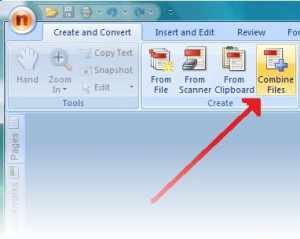
Smallpdf to combine pdf files:
Smallpdf is unique because it can easily download files from DropBox or Google Drive, which ultimately saves you a lot of time.
PDF Joiner:
PDF Joiner is the favorite for merging PDF files and the favorite for converting various documents. When you open the page, you will see many options for combining, compressing, and converting.
Foxyutils to combine pdf files:
Then Foxyutils has a lot for you. When you combine PDF with its tools, you support tree planting projects. Although they only support files up to 50MB, this is a huge incentive!
PDFmerge:
PDFmerge provides a relatively simple and easy-to-use interface to merge PDF files. You can merge up to 4 files at the same time.
Don’t get me wrong, there are many other options, especially if you are willing to pay, but if you are looking for a fast and accessible option, then these mentions are perfect. Give it a try by yourself!
Also read: How to delete Instagram



















