Capturing digital photos is the way to save life memories and experiences. These pictures may take a lot of space in our device, and every new day we have to capture a recent memory. So, to clear up space to store more data, we can reduce or minimize the size of images. In the following article, we get to know about How to reduce photo size? So please don’t skip the article from anywhere and read it carefully because it will be very useful for all of you guys.
It is effortless to minimize a photo. Various methods depend on specific criteria:
- For what purpose will you use the photo?
- What type of software to use for compression?
- What kind of image do you want to reduce in size?
- Which type of device do you have?
This article will lead you towards several methods to quickly reduce or minimize the photo that will be easy to understand and easily implemented.
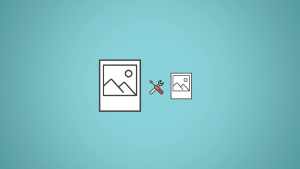
Table of Contents
What is an image?
The combination of many pixels forms an image. A high-quality image comprises millions of pixels which takes up a lot of space in the device store. You are willing to transfer your pictures to another device or via email, the large size of the photos will become a problem for you. Compressing or minimizing a photo will be the best option if you want to reduce the size of the picture without damaging the image quality.
Listed below are the few options to compress the photos online.
- Optimizilla – image compressor – to compress the image, it is a free tool that can produce a compressed image in both png and jpeg format. This tool is not for pdf files and conversions. This tool provides before and after samples to check the quality of images. Twenty images are a must to upload before compressing in this tool.
- Tiny PNG is an optimization tool that compresses the image size to JPEG and PNG format. 5 MB-sized 20 photos can be uploaded easily at a time.
How to use Optimizilla?
If you are using Optimizilla, follow the instructions given below to reduce the image size.
- Open the image compressor in the browser using the link.
- Click on the icon names as Upload once you access the tool.
- A window of File Explorer will appear on the screen.
- Press the CTRL key and select a maximum of 20 photos to upload.
- Once you have selected the photos, upload them on the Optimizilla website by clicking the ‘Open’ button.
- Now, select a photo from the thumbnail list for decompression.
- Check out the difference between the image you have compressed and the previous one by scrolling it down.
- You can increase or decrease the compression by moving the slider.
- Once it’s completely done, click on the ‘Apply’ button and download the Zip version of compressed images on your Pc.
How to reduce photo size in Windows PC?
Follow these steps to reduce the image size in Windows PC:
- Open the image in Photos and select the image you want to compress.
- Click on the three dots on the top right-hand side of the windows.
- A drop-down menu will appear.
- There, you will find the option ‘resize.’ Click on it. A pop-up menu will appear, which shows two size options. Small and medium.
- Choose the size you want.
- ‘Save As’ window will appear.
• There you go. Save the file with the name you want and location on your PC.
Also read: how to recover deleted text messages



















