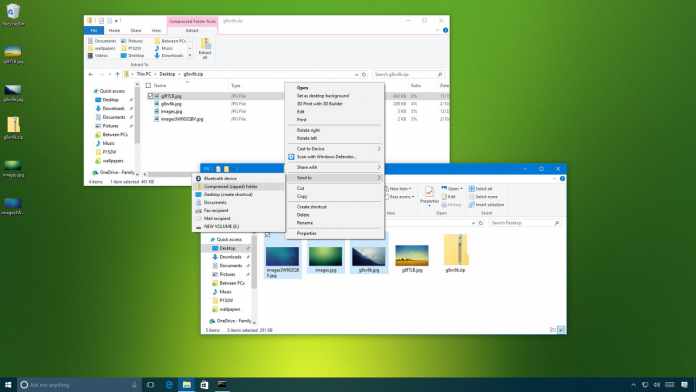Table of Contents
How to Unzip Files
Well, once you have downloaded the compressed folder or “ZIP file,” you should have to extract or “Unzip” the file before you can access the content. So, this guide provides you with how to unzip files to access the content. Unzip Files . A ZIP file is referred to as a digital folder containing any number of documents or images, which has been compressed into a format accepted for upload/download across the internet.
You can readily unzip files by using the default software that is already included within your operating system. There is no need to get special programs or purchased software, except for mobile phones.
Desktop or Laptop Computers:
How to unzip files on windows 7 thru Windows 10:
- First of all, you have to make a right-click on the Zip file and choose “Extract All.”
- Now, you ought to select a location for the folder to be extracted into
- You have to keep the: Show extracted files when complete” unchecked.
- It would then be best if you made a click on the “Extract” button to start the extraction..
- Now, this folder is your working copy of the Zip file..
- Very next, you can be able to keep the Zip file or delete it.
- OR
- In the downloads folder, you will get an Extract menu button on the top navigation bar.
- Simply, all you need to click this and follow the prompts the same way as above.
How to Unzip Files on Windows XP and Vista:
- First of all, you have to make a double-click on the zip folder.
- In the window that opens now, you need to click on the “Extract all files” link.
- Now, you will find the “Extraction Wizard; you” have to make a click on “Next.”
- Then, it would help if you chose a destination for your unzipped folder.
- Now, you have to make click “Finish” to complete the task.
- Very next, you need to make a click on “Finish” to complete the process.
- Now, this is a folder for your working copy of the zip file.
- Finally, you may keep the Zip file or delete it.
How to Unzip Files on Mac:
- You have to make a double-click on the zip file.
- Yes, you have done!
Remember That:
The destination where you download a zip file can affect the ability to extract precisely or even fully access the unzipped version. How to Unzip Files You need to remember that you’re downloading zip files to either a dedicated download folder, directly to the desktop, or only the main documents folder. Then, you can be able to move the folders to other destinations as required. How to Clear Cache In Chrome
Mobile Devices:
There’s a need to install an appropriate app to download and open .zip files when it comes to mobile devices.
How to Unzip Files on iOS:
Experts highly recommend using a Winzip free application (app).
- First of all, you just ought to install the “Winzip” app.
- Once the app is installed, you will get the option to “Open in Winzip.”
- This is something that will reveal the contents of the zipped folder.
- Now, you have to make a click on “Open In” to select where you need to extract the zip folder content to
- Now, you should be able to access the files in their new location,
- Remember that you won’t have an option to open a file type if you do not have a corresponding application, but don’t fret. All the image files will be open in the camera roll or photos app.
How to Unzip Files on Android:
Experts depicted that you have to consider ZArchiver free app to unzip files on Android.
- First of all, you have to open ZArchiver, and you ought to use the file manager to explore the zip folder.
- Now, you have to make a click on the file when you find it.
- Very next, you have to use the view option to see the files in the zip folder.
- If required, you can extract a single file or remove all.
- So, once extracted, these files will be in your main folder for full access.
Well, unzipping files becomes comfortable with the steps mentioned earlier. It doesn’t matter whether you want to extract unzip files on mobile devices or computer – you have to follow these tested steps to unzip any file within a fraction of seconds.